Learning Your Way Around the Online Poker Table
When you’re ready to play real money poker, you can double-click on any table in the lobby to join that table. You will then be taken to the table in a separate window that looks like this:
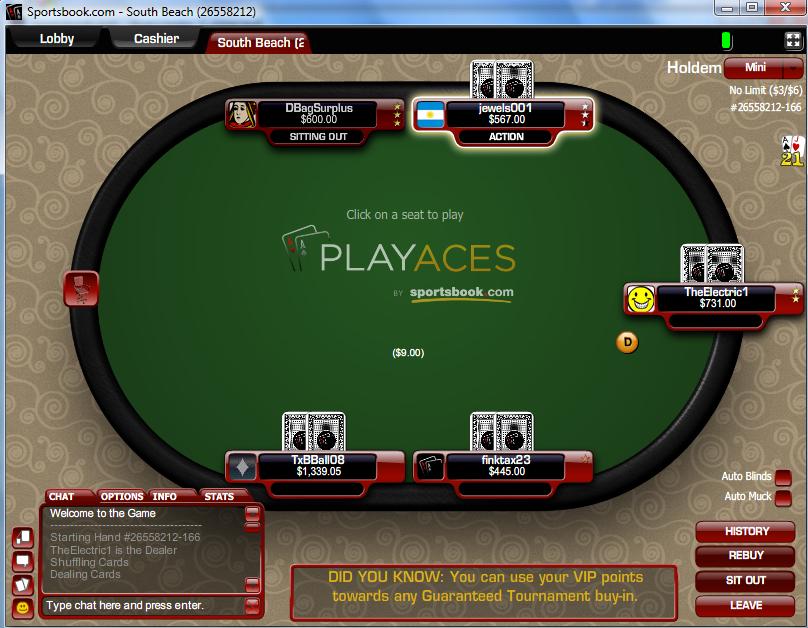
In this example, we have joined a 6-max NL table. There are five players seated with one empty seat at the table. Each player is represented by an avatar and nickname. You can also see how much money each player has at the table. In this example, we’ve found a pretty good table because the stacks range in size from $445 to $1339.
If you want to join the table, click on the empty seat icon. When you do that, a screen will pop up asking for you to buy in. In the example below, you can see that the minimum buyin is $180 and the maximum is $600. If there was money in this test account, we would be able to choose how much we wish to bring to the table:
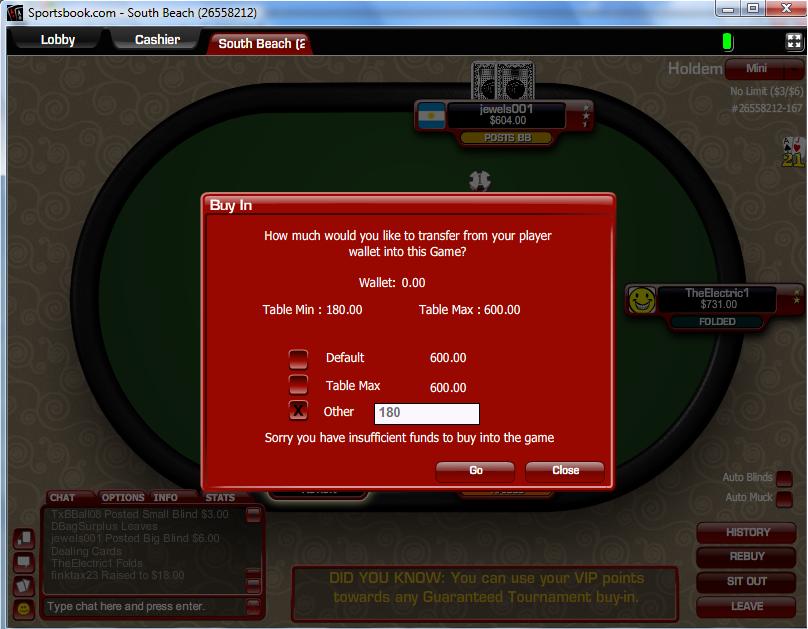
After you choose your buy-in amount, you can click on the “go” button at the bottom of the screen to get started. You will then be seated at the table with your money ready to go. The table will give you the option to post your blinds immediately or wait until they come around the table to you.
Occasionally, someone will join the table just before you do and you’ll be greeted with a full table. When that happens, a “waiting list” button appears and lets you put your name on the list. If you put your name on the list, you will be notified and transferred to the table when a seat becomes available.
Table Options
There are two table options you will probably want to change immediately. On the right side of the screen, there are checkboxes next to the words “Auto Blinds” and “Auto Muck.” Click on those boxes to have the software automatically post your blinds and to discard your cards at the end of each hand.
There is an options menu near the chat box at the bottom left side of the poker lobby. If you click on the options tab, you can toggle settings such as animations, four color deck, and more. I always recommend the four color deck because that makes it easier to keep track of suits.
The “stats” button near the chat box lets you see your stats at the current table. These stats tell you how many hands you’ve been dealt, how many hands you have won and the number of VIP points you’ve earned at this table. The “more” button within that window gives you access to advanced stats such as the percentage of hands you play, how many times you see the river and more.
If you are pressed for space, there is a mini-view option in the top right corner of each table. This mini-view option shrinks the table, gets rid of all the unnecessary clutter and lets you fit more tables on the screen. You can click on the same button again to return the table to normal size.
There’s not a whole lot more to it than that. Once you have your options configured, you can focus on playing poker and winning money. When you’re ready to call it quits, you can click on the exit button at the top right corner of the screen or on the “leave” button at the bottom right corner.
