Learning Your Way Around the Online Poker Lobby
The poker lobby is the first screen that you see after logging in to a poker site. This is where you can browse the tables, join poker tournaments, access the cashier, and change your options. The poker lobby looks a little different at each poker site but the basics are the same.
The Tables List
The largest portion of the poker lobby is dedicated to displaying the tables. By default, this screen shows every real money Texas Holdem ring game table at all stakes. You can join any table by double clicking on that table. If you have sufficient funds, you can also buy in and play for real money.
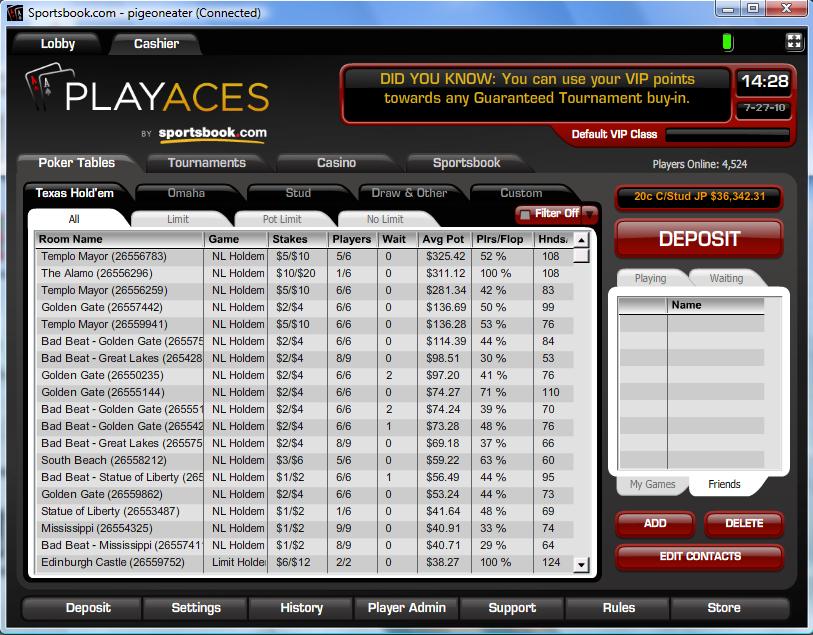
Directly above the list of tables, you can see four tabs. You can click on any tab to see only tables of that type. So if you want to play no-limit Texas Holdem, you can simply click on the “no limit” tab. The same thing goes for pot limit and fixed limit Holdem. You can also click on the little filter button at the top right corner of the table list to show only tables of certain types and stakes.
You can also switch to different poker variants by clicking on the bigger tabs directly above the tabs we just discussed. Those tabs let you switch between Texas Holdem, Omaha, Stud and Draw Poker / Other. If you like to play any of those games, just click on its tab and you’ll be taken to a list of tables for that game.
If tournaments are your thing, you can click on the “tournaments” tab to the left of the “poker tables” tab. This tab will take you to a section where you can see all upcoming tournaments and recently finished tournaments. There are also sub-tabs that let you switch between scheduled tournaments, SNGs, satellites, and private events.
Settings and Player Admin
The settings and player admin buttons can be found at the bottom of the poker lobby. The settings button lets you change options such as how the games are displayed, auto-rebuys, auto-muck, auto-posting of blinds and more. Feel free to browse around through there and play with the various settings.
The player admin button opens a secure webpage in which you can see and edit your account details. From here, you can change your player icon, view your cashout history and see your VIP status. You can also get live chat and e-mail support from within the player admin section.
Cashier
You can visit the cashier by clicking on the big “deposit” button on the right side of the poker lobby or by clicking on the “cashier” tab at the top of the poker lobby. This button will take you to a screen in which you can see your current account balance, make deposits, and request withdrawals.
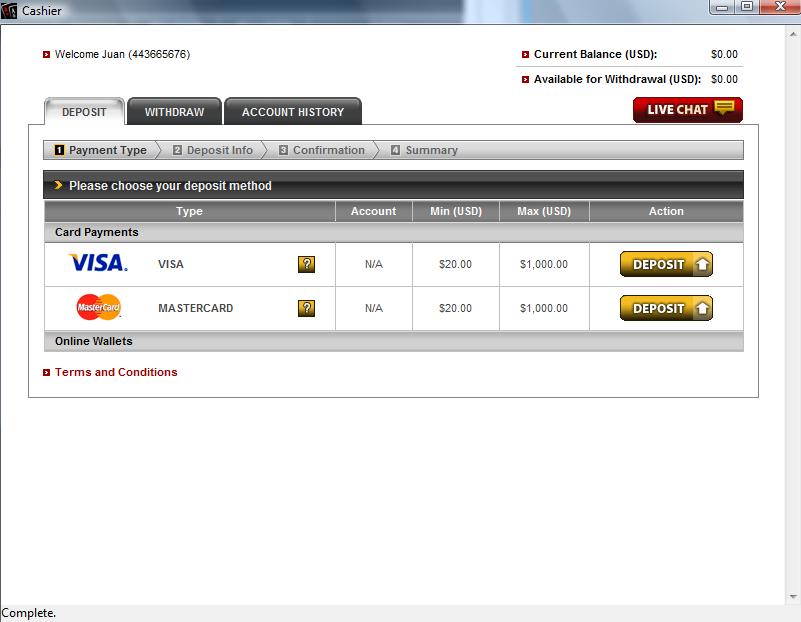
The first screen you see displays your account balance in the top right corner of the screen and a list of deposit options in the middle. If you want to make a deposit, just click on any of those options and you’ll be taken to a screen where you can fill out your payment information and get started.
Withdrawals can be initiated by clicking on the “withdraw” tab at the top of the screen. The withdrawal screen lets you choose your withdrawal method and amount. If you need help making a withdrawal, there is a “live chat” button you can click on near the top right corner of the screen.
The account history tab at the top of the cashier lets you see the details of all your past deposits and withdrawals. You can select a date range and type of transaction to help find specific transactions. This section comes in handy if you keep detailed records or are just curious about how well you’ve done so far.
