How to Download and Install an Online Poker Room
In this article, we are going to cover the basics of getting started at a poker site. This tutorial will provide step-by-step directions that walk you through downloading the software, making a deposit, and creating an account. We are keeping this tutorial very simple so that anyone can follow these steps from beginning to end.
This tutorial uses Sportsbook.com Poker for all examples. Every poker site is a little different, but you can follow these steps at any poker site and be fine. Feel free to contact your poker site if you get stuck at any point.
Step #1 - Visit the Sportsbook.com Website
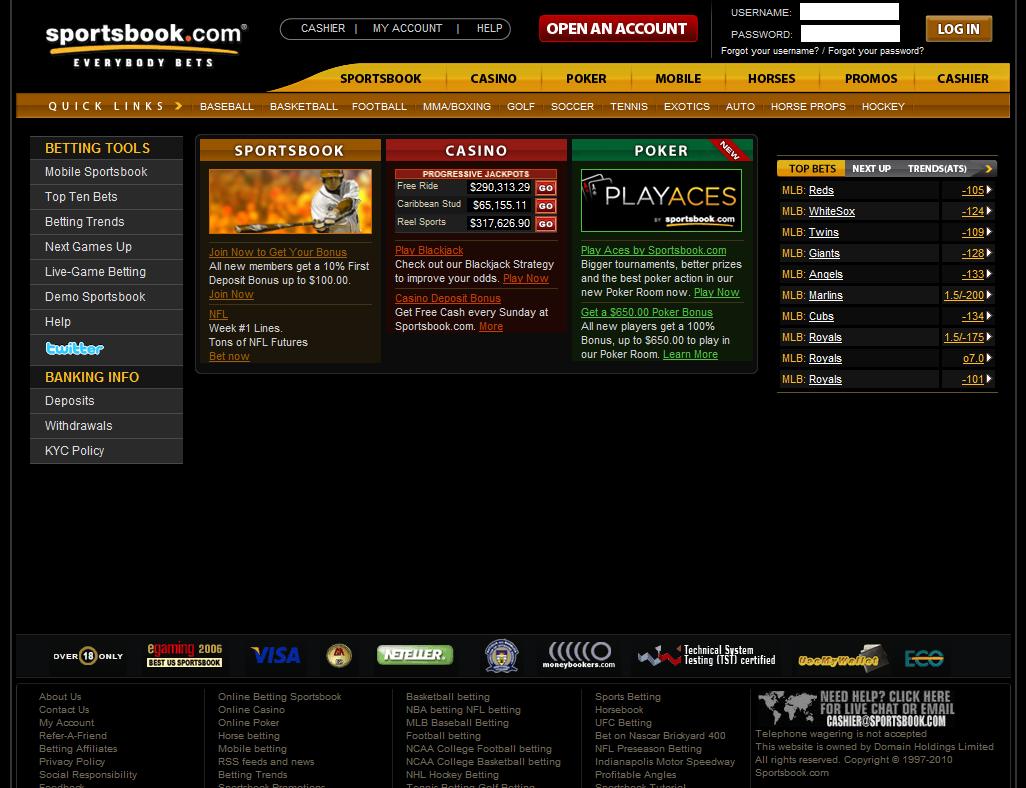
Along the top of the screen, you will see a list of tabs that say “sportsbook,” “casino,” “poker” and so on. Click on the poker tab and you’ll be taken to the correct section.
Step #2 - Click the “Download Now” Button in the Poker Section
This button is placed a little differently at each poker site, but you will see it marked prominently. At Sportsbook Poker, the download button is located near the top-left corner of the screen.
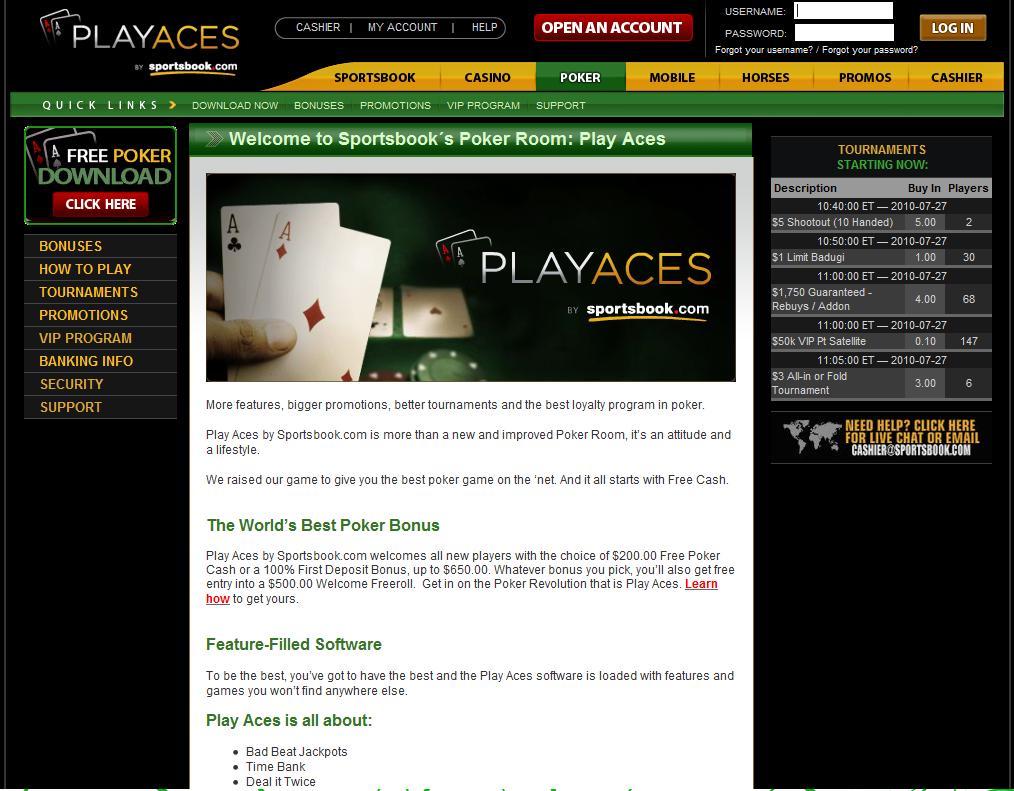
After you click on the download button, you will be asked where to save the file. Choose a location on your computer and the installer program will be saved there. After the file has finished downloading, you can run it to install Sportsbook Poker on your computer.
Step #3 - Install the Poker Room
The program will then tell you it is going to install and ask if you agree to the terms and conditions of the poker room. Click “agree” and then you’ll be asked where you would like to install the program. Go with whatever they recommend and click the “next” button.
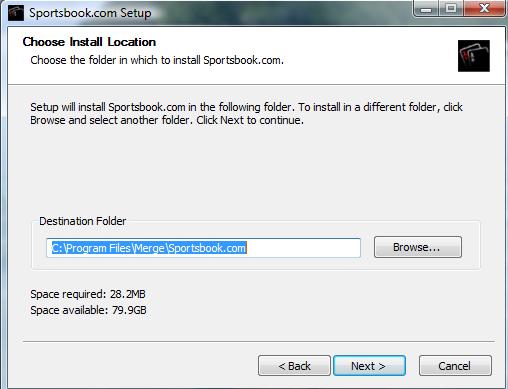
Click “next” again and then you’ll be taken to the final screen. Click on “finish” and then the Sportsbook.com poker room will run for the first time.
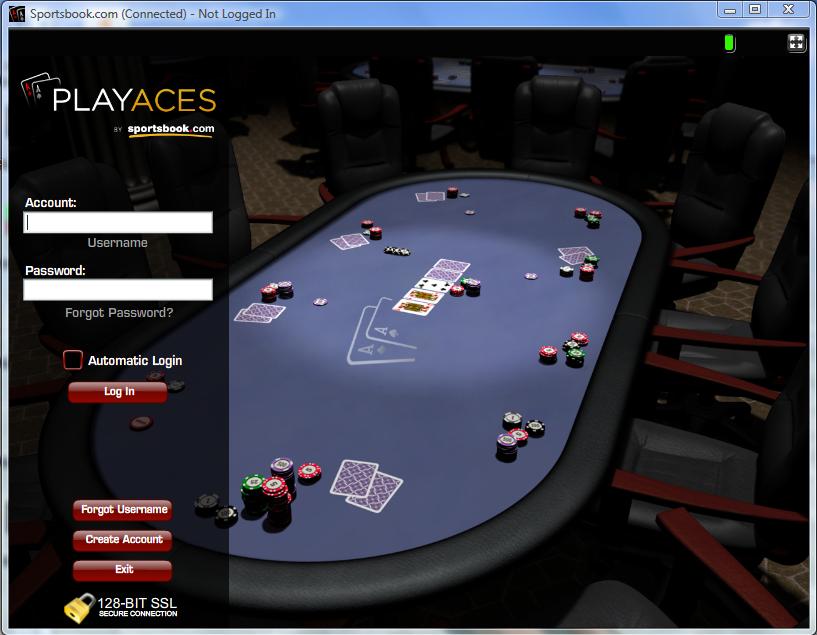
You will now be greeted with the above screen.
Step #4 - Create Your Player Account
Since you don’t have an account or password, you will want to click on the “create account” button near the bottom of the screen. That button will open your browser and take you to the following secure page:
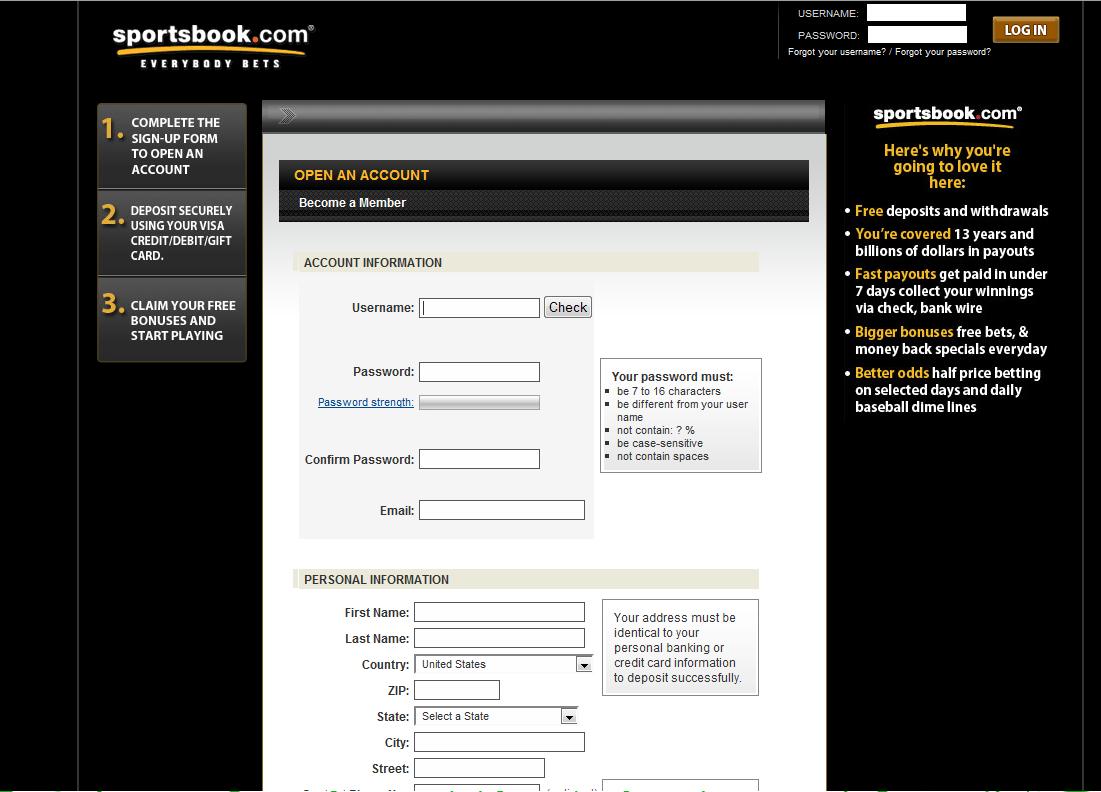
Just fill out the forms on this page and you're almost done. In the box that says “promotion code,” you can use promo code BEST1000PK. It’s not really necessary to use this code to receive your bonus, but it doesn’t hurt.
After you finish filling out the form, click on the “sign up” button at the bottom of the screen to finalize your account. You will then be redirected to a web page that asks you to sign in. Close that page and return to the poker client. You can now log in with your new account and password.
Step #5 - Log in to the Poker Lobby
The first time you log in, you will be asked to choose a nickname. This is the nickname that will be displayed at all your tables. You can use your account name if you want or a completely different nickname. Click on “OK” and you’ll be taken to the poker lobby.
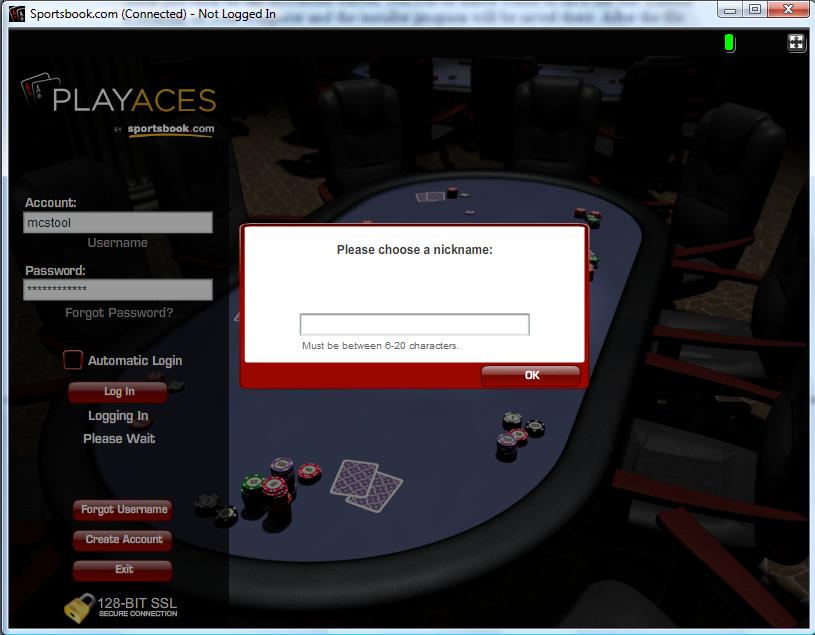
From here, you can view the tables, change your options and access the cashier.
Step #6 - Make a Deposit
You can click on the red “deposit now” button to get started for real money.
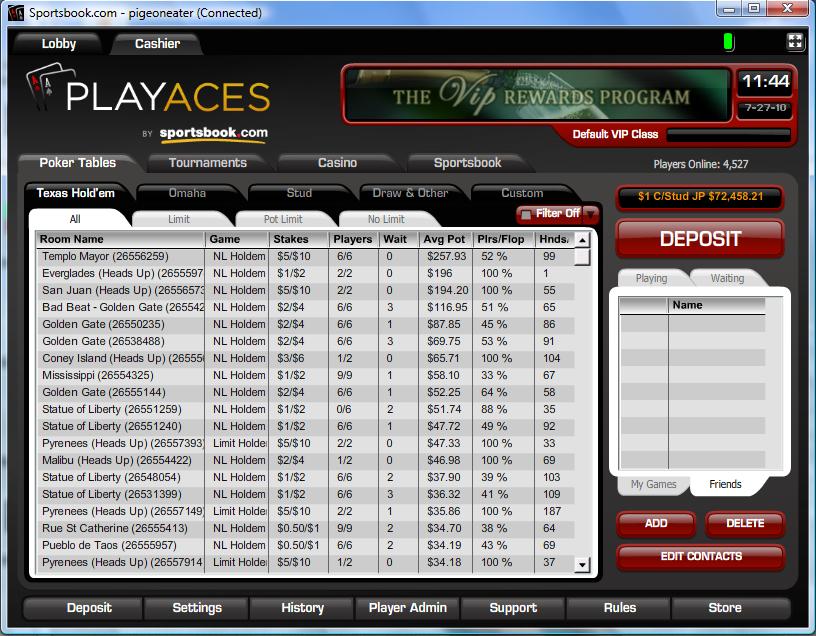
When you click on that button, you will be taken to a screen that lists the available deposit options. Choose the option you want and click on the “deposit” button.
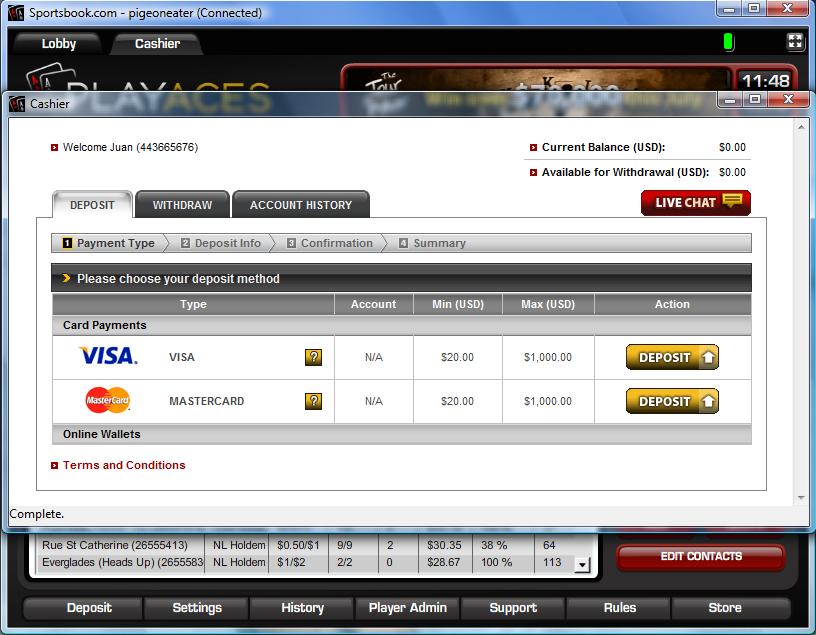
In this example, I chose the Visa deposit option and was taken to the following page. From here, all you have to do is fill out the proper information and click the “continue” button. Use the promotion code XXXXX to get your first time deposit bonus.
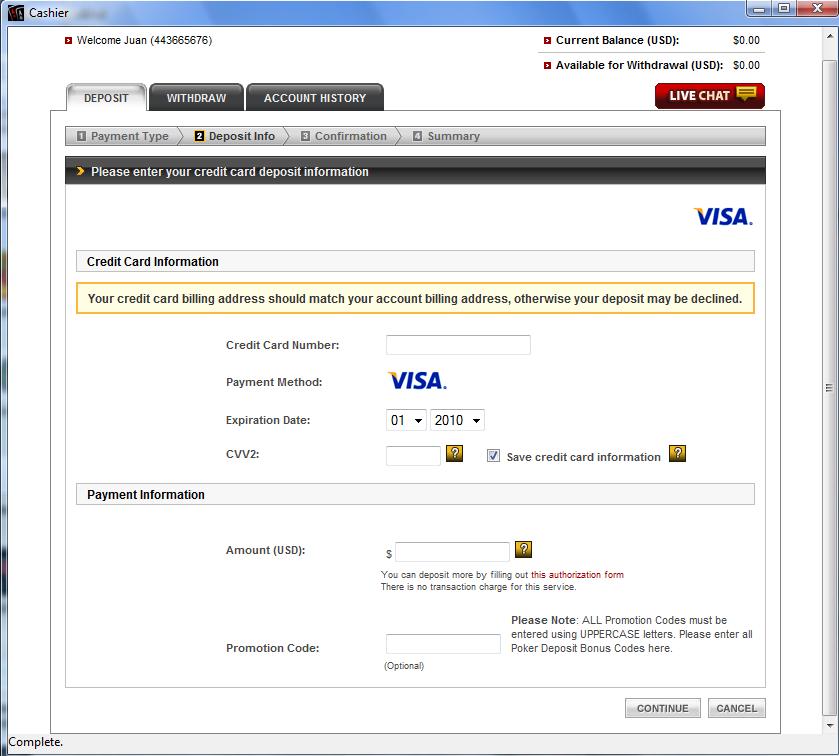
After you finish making your deposit, you will be ready to go. You can now run the software and log in to your account any time to play online poker for real money.
